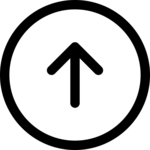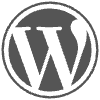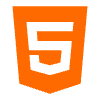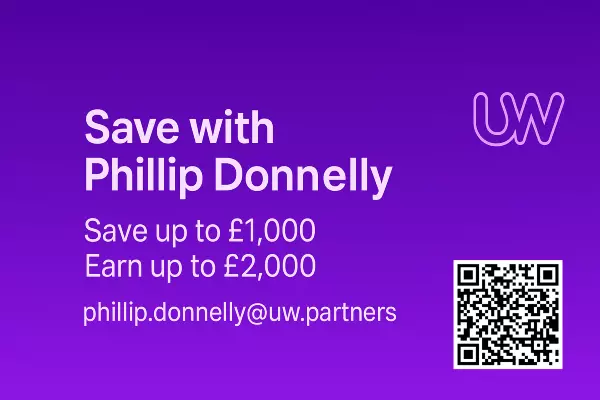🖥️ Install Your Own Web Server – A Beginner’s Roadmap
If you’re learning to develop websites of any kind, including WordPress you’ll need a Web server.
A web server is not a piece of hardware but rather an environment on a computer which can be your home PC, or a Server, a Server simply being a computer which is not a desktop machine for general use. Although you can use a personal PC to host a live website, it’s not recommended.
Hosting a production site on your everyday PC is risky and unreliable. But hosting it on a dedicated home server with a static IP address is much more realistic — especially for self-hosted projects, learning to code or low-traffic websites.
If you want to host your own website then you will need a dedicated server. On that server you will have a Web server (Apache, NGINX and OpenLiteSpeed for example), these are website environments with a DB and PHP.
Want to take full control of your website, learn real skills, or run WordPress locally?
Here’s a beginner-friendly guide to installing your own web server — without the fluff.
No coding required. Just smart steps. If you want the fluff and the dazzle, this is where to find it. Build Your Own Webserver.
Here is what you need to know
🔗 Table of Contents
- Why Install a Web
- What You’ll Need
- Choose Your Setup: Local or Live
- Core Software to Install
- Quick Setup Tips
- Download the Setup Checklist
- Recommended Tools & Hosting
Want to take full control of your website, learn real skills, or run WordPress locally?
Here’s a beginner-friendly guide to installing your own web server — without the fluff.
No coding required. Just smart steps.
🖥️ What Is a Web Server?
Short Definition (for beginners):
A web server is a special kind of computer or software that delivers websites to your browser when you visit a web address. When you type a URL, the web server finds the right page and sends it to you.
Slightly More Technical:
A web server is a program (like Apache or Nginx) that runs on a computer and responds to browser requests using the HTTP or HTTPS protocol. It sends HTML pages, images, and other files to users so they can view a website.
Analogy:
Think of a web server as a waiter in a restaurant:
- You (the browser) place an order (URL)
- The waiter (web server) fetches your food (the web page)
- You receive exactly what you asked for — quickly and (hopefully) without errors
🧠 Why Install a Web Server?
- Practice or test websites without going live.
- Run WordPress locally on your computer.
- Learn real hosting skills
- Speed up development without waiting for uploads
- Host your own site (or your client’s) on a server you control
- Learn to work with tray menu options such as Localhost, PHP and SQL
- A learning environment for SQL and Relational Databases.
As Database manager and Project Manager back in the early 2000s I knew what a Webserver was. My skills included SQL since I had been working with SQL since 1987. So I had some experience or web development then, a very different time. In 2004 I decided to learn HTML and build my own websites, there was little support available, with costly courses being the only way. I couldn’t afford it so I just went for it. First task, a webserver.
🏫 Where it all started and why you still need to learn HTML.
HTML’s foundations were laid out in CERN, the European Organization for Nuclear Research. The initial idea behind Hypertext Mark-up Language was to help CERN researchers organize scientific information. That’s why the earliest iterations of HTML were rudimentary and utilitarian. HTML was built specifically for creating websites and web pages, acting as the foundational language for structuring content on the internet. In 1993, CERN released the World Wide Web software into the public domain, making the technology accessible to everyone. Tim Berners-Lee was a British scientist at CERN, the European Organization for Nuclear Research, when he invented the World Wide Web in 1989. Take a look at my page if you want to start learning HTML. So you now know that I started developing websites very early on. I already knew SQL, a friend of mine was also a PHP developer, unfortunately he died back in 2006. I built my first websites on Apache back in 2003. People can now benefit from all my experience.
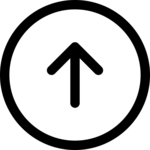
🧰 What You’ll Need
✔️ A PC or Mac (Windows/Linux*/macOS). This is your own learning environment. For a public website you will need a dedicated server.
✔️ Internet access. Fixed IP address or a DDNS service. For local use and development you only need basic internet access.
✔️ 1GB+ free disk space
✔️ 1 hour (or less) of focused setup time
- Consider a LINUX for this purpose
⚙️ Choose Your Setup
🖥️ Local Server (for development only):
- XAMPP – XAMPP is best used as a local development environment. Not for Live websites.
- “XAMPP” stands for: Cross-platform, Apache, MySQL, PHP, and Perl.
- It’s cross-platform, meaning it works on Windows, macOS, and Linux.
- Quick setup: install once and you’re ready to go.
- LocalWP –LocalWP is a local WordPress development tool that’s purpose-built for working with WordPress #1
- Fast & Hassle-Free WordPress Setup
- Clean, User-Friendly Interface
- Built-in Tools Just for WordPress – Including local SSL
- Ideal for Designers & Non-Developers
- Safe Testing Environment
- Easy Site Export & Import
- MAMP
- DevKinsta
🌐 Live Server (for public hosting):
- VPS with Ubuntu/Debian
- Shared hosting (Bluehost, SiteGround)
- cPanel or Plesk interfaces
- Remember to keep a local copy of your website.
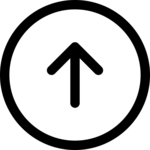
🧩 Core Software to Install
- Apache or Nginx – the web server engine
- PHP – runs your code
- MySQL or MariaDB – for storing content (WordPress etc.)
- phpMyAdmin – easy database management
- Optional: WordPress – for full CMS capability
All-in-one tools like WAMP, XAMPP or Local WP do this automatically.
See my Post on Build a A Webserver – the detail.
🔧 Quick Setup Tips
- Always install Apache/PHP before WordPress
- Check firewall permissions (especially on Windows)
- Use localhost:80 or 127.0.0.1 in your browser
- Keep your test site private unless secured
📥 Download the Setup Checklist
👉 📄 Click here to download the free beginner checklist
💡 Recommended Tools & Hosting
🔹 Hostinger – Low cost plans for Businesses (affiliate link)
🔹 Bluehost – Beginner-friendly hosting (affiliate link)
🔹 Namecheap – Affordable domains
🔹 LocalWP – Local WordPress development
🔹 Bitdefender – Secure your server (affiliate)
🔹 Backups – Use UpdraftPlus or JetBackup